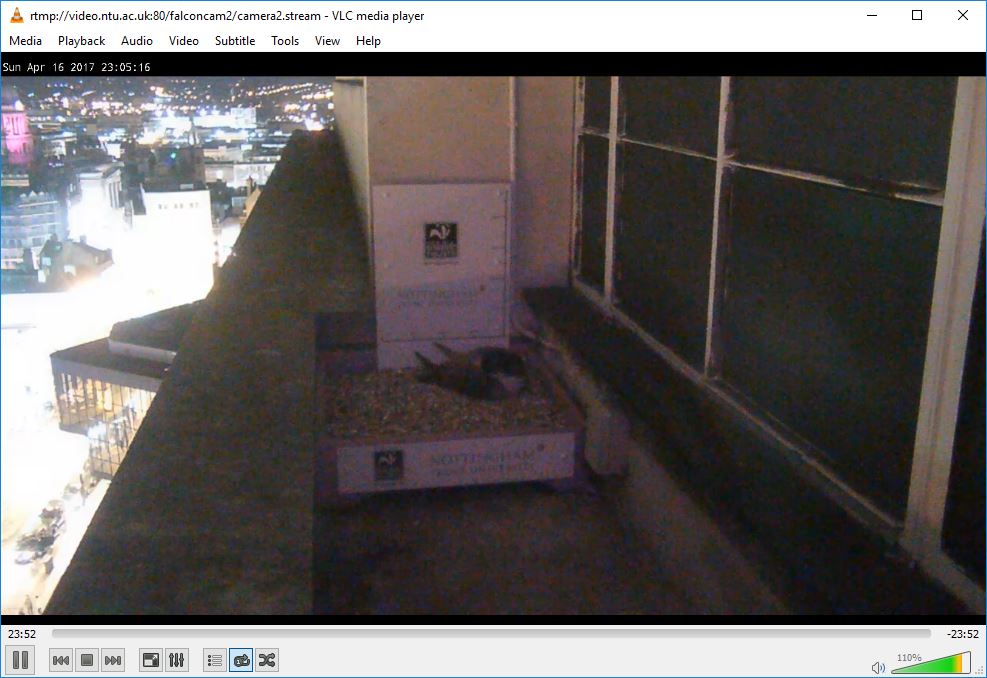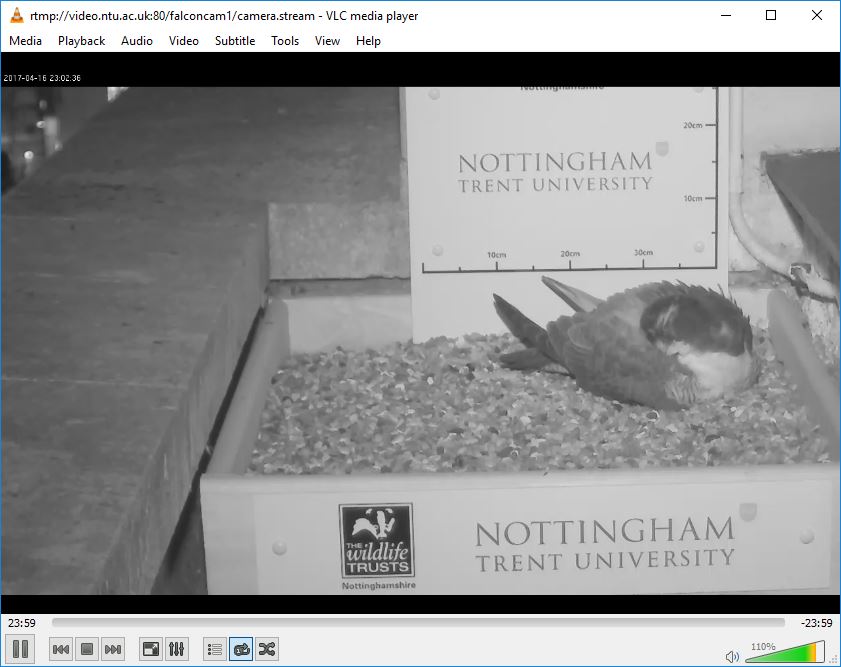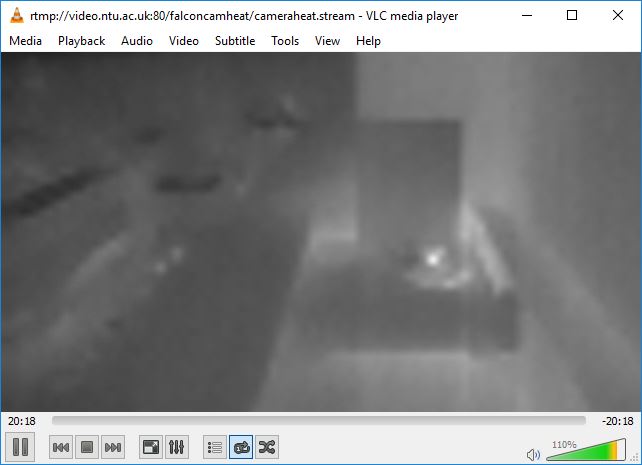I’ve noticed many people having problems watching the cameras, as the official web site still uses the now defunct Flash, so I wrote this short guide on a way to play the live stream from the cameras:
For PC and Mac
- Download and install VLC Player
- Download this file (right click and Save As): https://www.jonhassall.com/downloads/ntufalconcams.m3u
- Open VLC Player, Media -> Open File, and open the file you downloaded
- Press the track skip buttons to change cameras
For Android smartphone
- Install the VLC Player app from Google Play
- Open the VLC Player app
- Press ‘Open MRL’ from the left menu, and type:
https://www.jonhassall.com/downloads/ntufalconcams.m3u
- I find it can take a good 30 seconds for the stream to open. Play controls appear if you swipe up from the bottom of the screen. It isn’t very intuitive
iPhone/iPad
- Install the VLC for Mobile app from the App Store
- Open the VLC Player app
- Press ‘Network Stream’ from the left menu
- Type this URL into the box at the top:
https://www.jonhassall.com/downloads/ntufalconcams.m3u
- Press ‘Open Network Stream’
- Press ‘ntucalconcams.m3u’ which should now be added to the list
- The camera streams should now show. It can take 30 seconds to start. Use the track skip buttons to change between the three cameras.
Hopefully in the future NTU will either stream directly to a HTML5 compatible format, or set up a live streaming conversion server.
Hope this helps people enjoy watching the falcons.